It's compatible with iPhone, iPod Touch and iPad (though, the design/ app display size is more for the iPhone and iPod Touch than the iPad).

NOTE: After you've installed the app on your iPhone or iPad, you can't use it right away. You have to obtain and activate an Authentication Key from the EBSCOhost database page, which has to be done via logging into the library's eresources website. It seems you do this step once and it's valid for 9 months. It's also valid only for the individual database, which means you have to do the same authentication process for each of the EBSCOhost that you want to access via the App
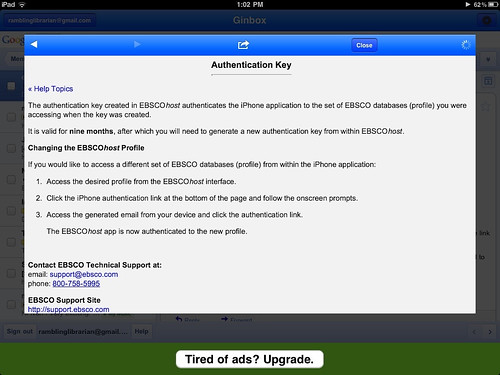
Here's a step-by-step guide (btw, the steps were done via my iPad):
SETTING UP
Download the app from the App Store (keyword search "ebscohost").
After installing the app, there's a few more preparatory steps. You need to obtain and activate the authentication key (if not, you won't see any menu options on the app).
To get the key, you first login to eResources.nlb.gov.sg in order to get to an EBSOhost database (I'm assuming you've already signed up for a digital library account, or you're registered as a NLB library member. The site's How To section has details of how to sign up/ access the resources).
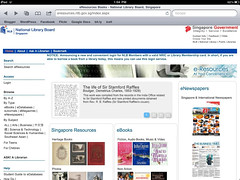
After logging in, browse through the database listings and click on the EBSCOhost database you prefer. The list is in alphabetical order, so you've to scroll the page to entries starting with "E".
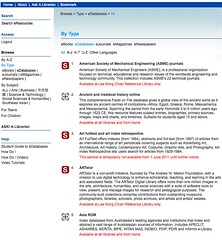
In this example, I clicked on an EBSCOhost database called "MAS Ultra - Public Library Editition". On the database page, scroll all the way to the bottom of the page and click on the link "EBSCOhost iPhone/ iPod Touch Application":
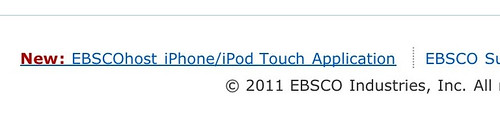

You will be prompted to enter your email address, where the authentication link will be sent.
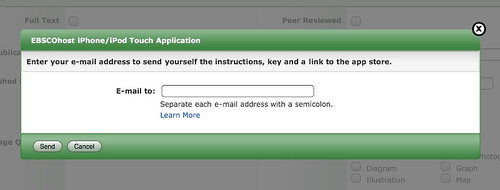
The authentication mail looks like this. Follow the instructions (the link has to be accessed via your iPhone/ iPod Touch/ iPad).
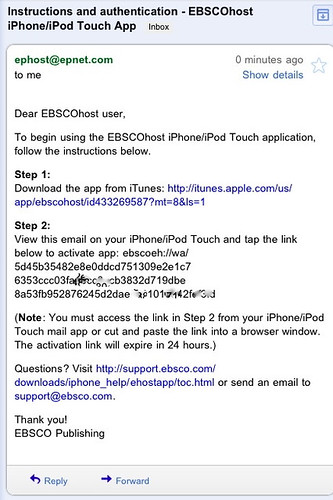
After that, you're done. When you open the EBSCOhost app, the menu appears.
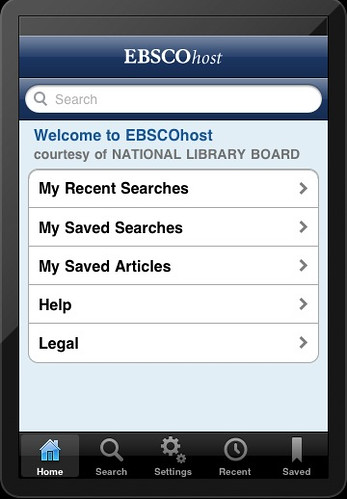
EXPLORING THE APP
Under the Settings option, I can specify the databases I'd like to access (note: you have to repeat the authentication process for every individual database. But
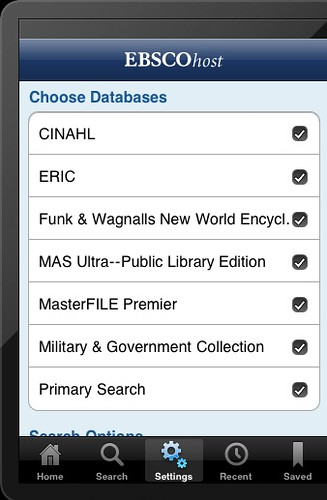
You can specify what results to display (e.g. show you full-text articles only, or filter by date ranges):
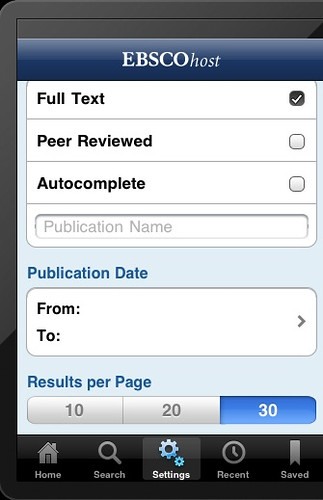
To search for articles, you type your keywords (there's no Advanced Search option in this app, but you can filter the results under the Settings option, as explained above)
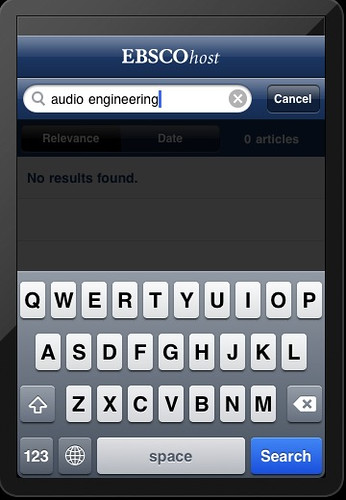
Results are displayed like this.
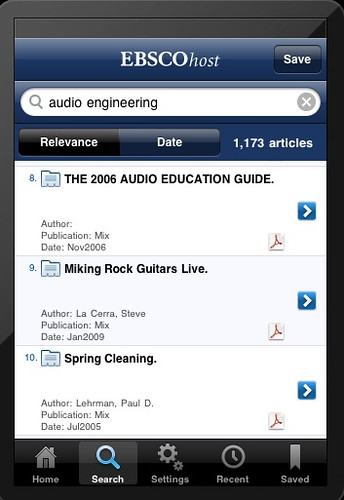
The default display is by articles that the system deems as most relevant based on the keywords. In the above screenshot, the first article was published in 2006. is You can display the most recent articles by tapping on the Date tab (the following screen now shows the first listed article published in 2011).
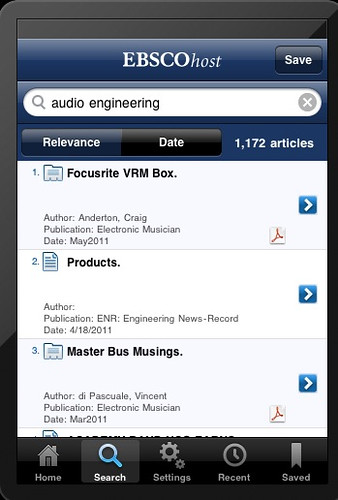
READING (on and offline)
Tapping on the displayed article title brings you to a screen like this. It gives you the abstract, the link to save the article to your mobile device, or download the PDF or email.
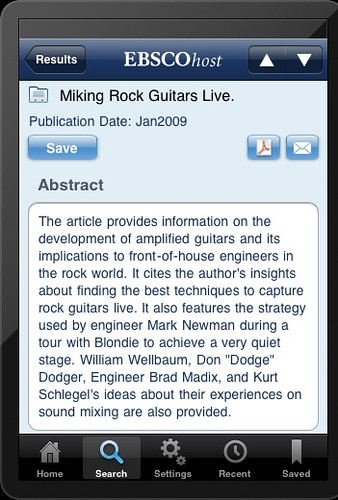
Scrolling down the page shows information like the author, article source, subject headings, database name (tapping on them does an automatic search and display, based on those links):
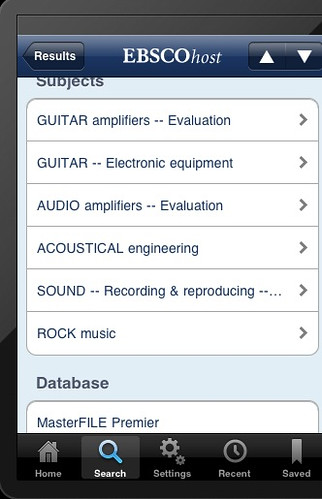
When I tapped on the PDF icon, the app starts to download the PDF document:
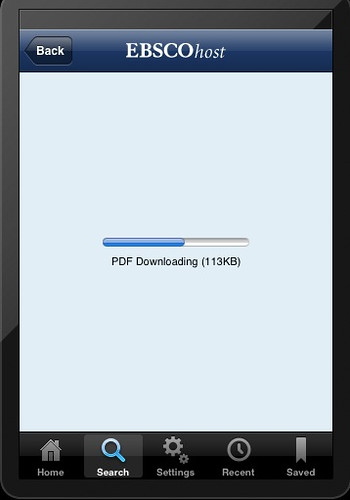
The PDF document shows the scanned article, with all other contextual information (e.g. sidebar, ads) preserved on the page.
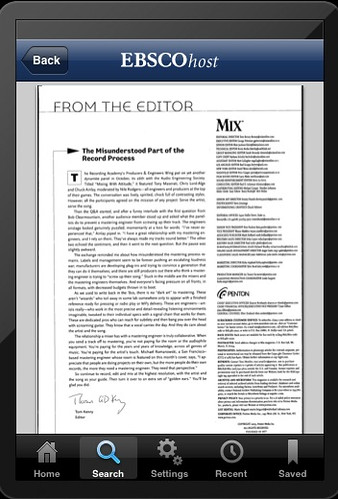
The display can be expanded by dragging. But the display window is definitely not as large as the iPad, so reading the PDF was a bit tedious (the app works on an iPad but resolution tends to become grainy when enlarged).
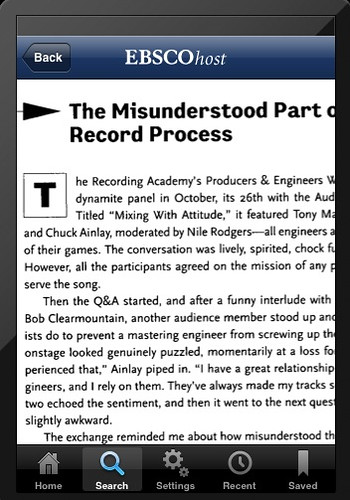
I was able to access my saved articles from the "Saved" tab.
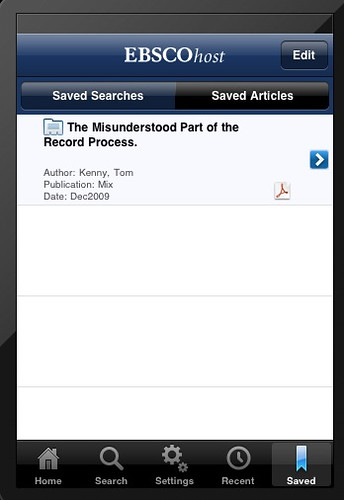
The saved articles can be read off-line, which was great. When I disconnected from my WIFI, the app says as much.
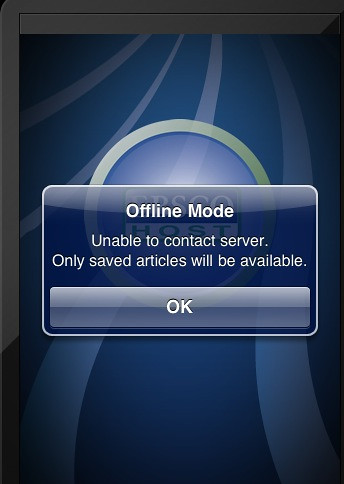
The NLB libraries subscribes to the EBSCOhost databases, which you can access at eresources.nlb.gov.sg.
There are 14 EBSCOhost databases, out of which 11 are accessible from home (and hence via the app). The 11 are:
- EBSCOHost CINAHL
- EBSCOHost ERIC
- EBSCOHost Funk & Wagnall's new world encyclopedia
- EBSCOHost kids search
- EBSCOHost MAS ultra : public library edition
- EBSCOHost MasterFILE premier
- EBSCOHost military and government collection
- EBSCOHost novelist
- EBSCOHost primary search
- EBSCOHost regional business news
- EBSCOHost searchasaurus
Of the 11, the ones in bold are accessible via the EBSCOhost app (at least, it's listed in the app).

Hey Ivan, been a while since your last blog post. Keep up the momentum Dude! Maybe its time for our coffee and lunch session (I know, my time is always stretched). Just wanted to let you know that I'll always remember how you played a pivotal role in my 6 year love affair with social media. It all began with that coffee shop conversation so many years ago when you told me about blogging with "passion" and "authority", quoting from Shel Israel and Robert Scoble's "Naked Conversations". :)
ReplyDeleteHey Walter! Yeah, over kopi and teh! You're still going strong, i see. I've been doing other stuff other than blogging. Hmm, I think I've been watching too much YouTube vids on my iPad. Weapon of mass distraction, as you once wrote LOL. Thanks for the reminder. Will dig up something from my draft.
ReplyDeletethank you Ivan for all this information, I like your post specially the use of pictures to explain!
ReplyDeleteThanks! i was able to install and search successfully. alas, when i click on the ebook i found, it only shows the email link and not the pdf link...so i can't read eBooks in the app at all,,kinda strange, since i can do the same on my computer and atleast read it online (cannot see any download link there as well)
ReplyDeleteThanks very much, Ivan, for this helpful post! It's way better than what EBSCO has on their support site.
ReplyDelete